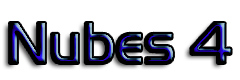
Obviously we recommend you to get a licence extension at our attractive price for the full program. But if you do not wish to spend money for the full functionality, just delete the old key file. Then you recover the options of an unregistered user, including the reception of some slots around midday and midnight.
First, allow 30 minutes of program operation before drawing conclusions. If no native files or products originate after that time, check the logfile.txt. The reason could be that your computer clock is not set with the Universal Time or your regional time as shown in the clock tab. If not that, make sure that there is a 'cd.txt' file in your installation directory, containing the correct path to the segments received from EUMETCast. Check carefully the paths. Then make sure that the reception directory (normally called “received”) is really collecting new hrit files (name starting with "H") every few seconds. It could be a problem with the antenna or the DVB card in your computer. Check the Eumetsat document TD15 for the setup or contact them at ops@eumetsat.int.
Yes, simply by opening two NUBES windows: the first for generating the products every slot. The second, for continuous display of the refreshed loops. You click the "idle" tick box in the second, and the "generating products" tick box in the first.
To discard other reception problems, please make sure, (1) if you have enabled a firewall, that it allows the operation of the DVB software and the tc-recv executable. (2) Check the Device Manager in Windows of the DVB card for any malfunctioning. (3) Type "ipconfig -all" at the DOS prompt to learn of your LAN ip addresses. The address for the PCI adapter should be identical to the interface address written inside the file recv.ini in the client software directory. If not, change this interface address to that of the PCI adapter. (4) Right click the T icon for tc-recv to find whether the EKU is recognised. If so, host key 4 will consist of asterisks (****). If you do not see asterisks, the key might be faulty or incorrectly installed. Finally, remember that Nubes.zip should be unfolded in an empty new directory, not shared with other materials or applications. On Windows7, the card adapter should be disabled for IP v6, and the route for packages set at DOS command level as: route -p -4 ADD 224.0.0.0 mask 240.0.0.0 192.168.238.238 (or the address in your recv.ini file) Open the "logfile.txt" for further hints on the problem.
If your computer complies with the EUMETSAT specification in TD15, you should not experience any bottleneck with the reception or the generation of scheduled products. NUBES decompresses the image segments, received through your antenna, then it generates a big “native” file containing all the information every 15 minutes, also called slot. The presentation of images and the generation of products at your request in real time is only slightly slowed down for one or two minutes inside that slot of 15 minutes.
Certainly you can, and compare different products or channels. The only precaution is not to tick the option "generating products" more than once. That way, you avoid repeating the same generation several times.
If you have a second computer available for viewing the images, you will avoid delays due to reception tasks in the same computer. PRAPRO offers you a second key for the second computer free of charge. For instance, you may choose to transfer the native files to the second computer, and not to use the START module in the second computer, so that you can concentrate in the inspection of the native files or in the product generation.
Best time to start is one minute before the slot time, or at minute 2,5,8 or 11 inside the slot. Any other start time is good too, but can delay the apperance of new products by one or two minutes. Of course, you just start once by clicking on start.exe and ticking the box for purge if you wish.
There is no limit, apart from the time needed for its generation. The menu option CTRL+Alt+P Product Setup takes a few seconds to generate each product. Composites take a bit longer than simple channel images. The total time should not exceed one minute in generation time, which results in a recommendation for not more than 10 products.
Yes, you just create a label.txt file with your preferred text and put it in the Nubes directory.
The tool cannot find the precise location of the cursor on the longitude-latitude frame, and is disabled. Just use Ctrl+J or Ctrl+X to recover it.
Yes, very easily. The computers must be connected with the standard network assistant for Windows XP, for example, without internet. Computer 1 will host the DVB card and the Eumetsat client software. The 'received' directory must be located in the shared directory. Computer 2 will host NUBES, and the received will be indicated with a network path, like \\PC2\shareddocs\received. If you need detailed instructions, just contact us at support@prapro.com
If your problem still persits, please check this troubleshooting guide for problems setting up your eumetcast reception.